 iconfont图标字体库介绍
iconfont图标字体库介绍
# 概述
图标库在前端开发中应用十分广泛,图标库不仅会丰富美化界面的展示,语义化的图标库更能简洁明了地向用户传达某些信息,比如功能的特性和作用,引导用户,极大提高系统的易用性。在没有 UI 设计师的情况下,作为开发也可以自己打造图标库。而iconfont就是一种很好的选择。
# iconfont
# iconfont 介绍
iconfont是一个图标字体库,它允许用户将各种图标作为字体进行使用,十分方便地在网页和应用中展示图标。
# iconfont 的特点
- 图标字体:将图标作为字体使用,便于调整大小、颜色和样式,且不失真。
- 自定义:用户可以上传自定义图标,生成自己的图标库。
- SVG 支持:提供 SVG 格式图标,支持更高质量的图标显示。
- 跨平台:兼容多种平台和浏览器,确保图标显示一致。
- 便捷集成:通过 CSS 或 JavaScript 引入图标,简单易用
# iconfont 使用步骤
iconfont的使用和管理也十分方便,使用前提是需要在其官方网站:iconfont 网站 (opens new window)上注册一个账号并登录。主要步骤分为 1.制作图标字体库 2.使用图标字体库。
# 制作图标库
制作图标库过程如下
- 打开网站 ——> 资源管理,先建一个项目,比如我的项目名称叫做 Openlayers
可以直接上传本地图片作为图标,也可以去进行搜索,比如搜索 CO2
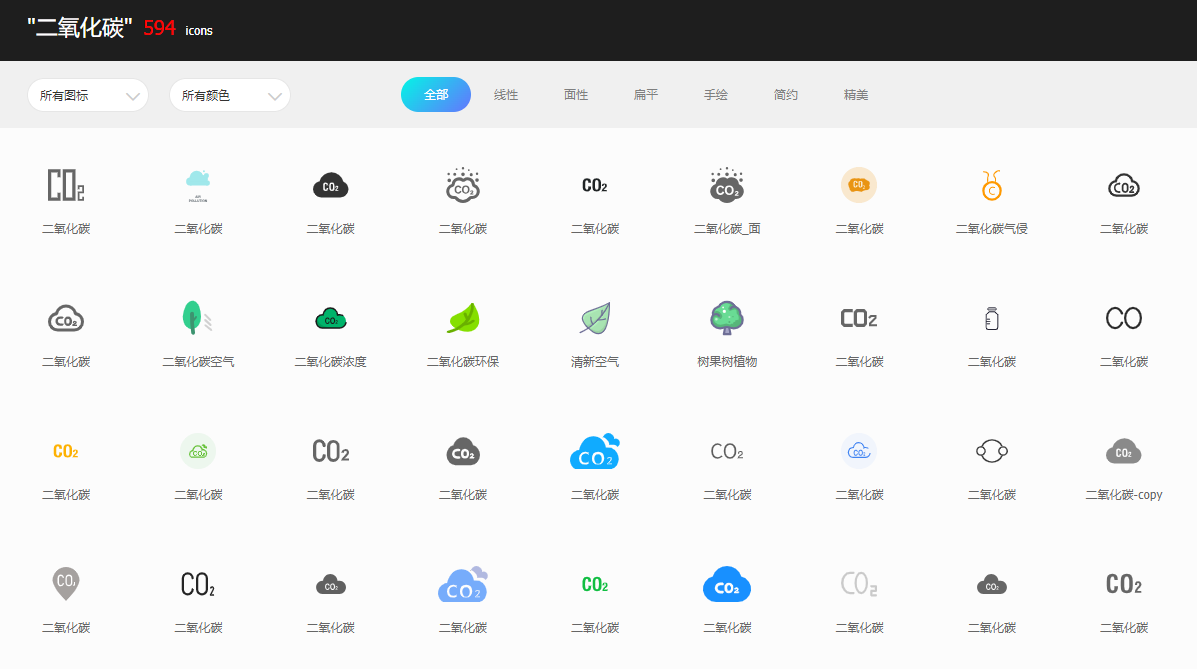
在搜索结果页面,将想要的图标 添加到购物车
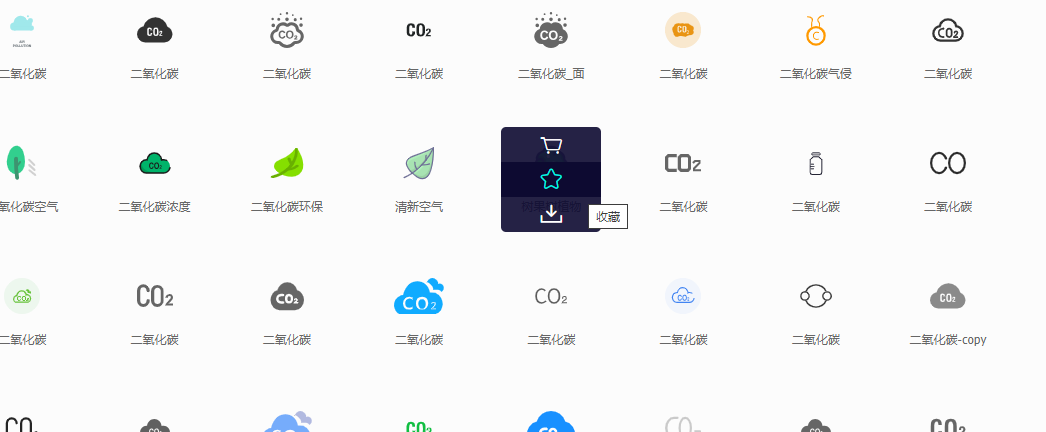
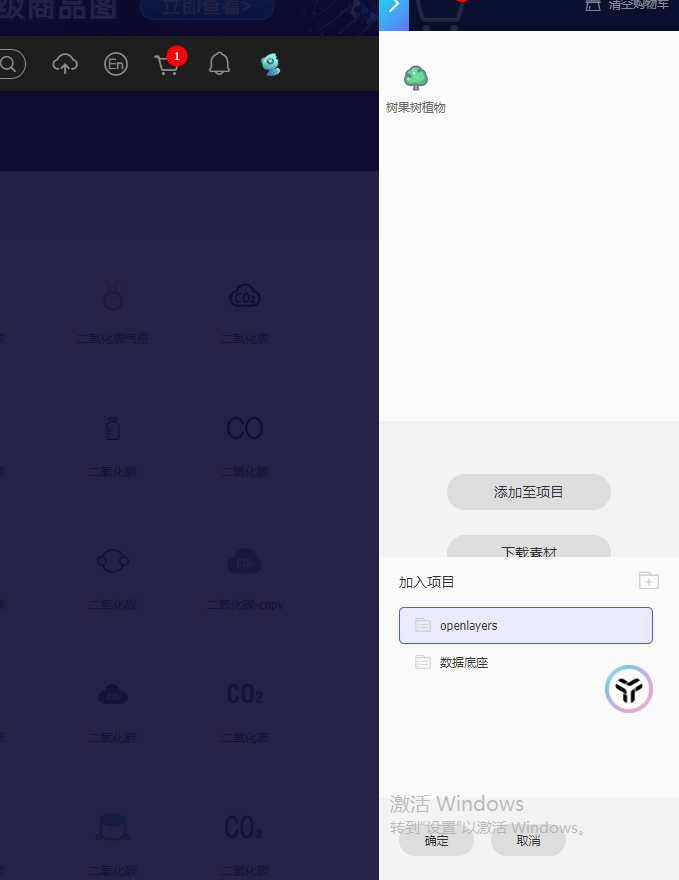
这样就可以在 Openlayers 项目看到港添加的新图标
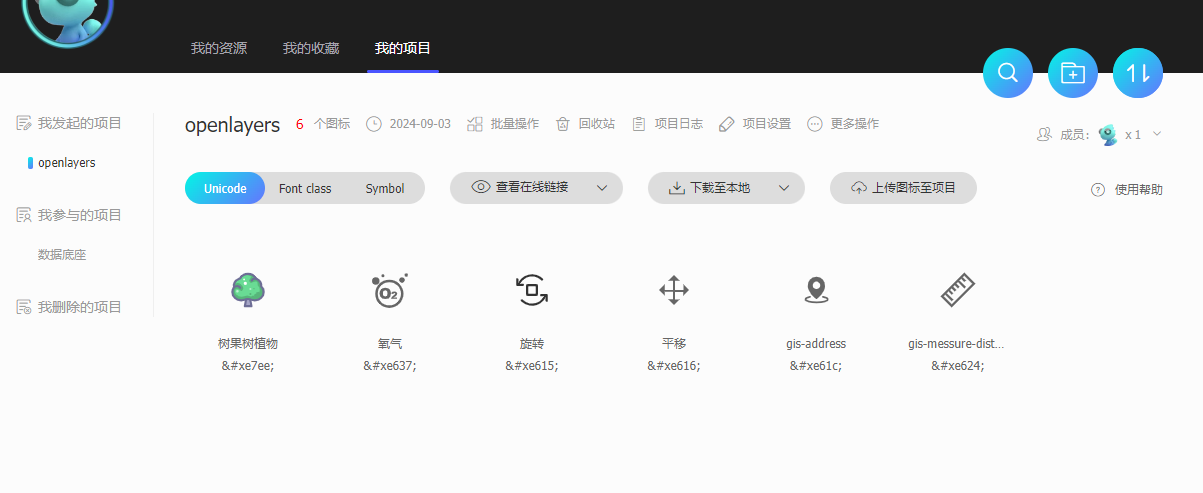
# 使用图标库
iconfont的图标可以单个使用,也可以批量应用到项目中。批量应用又分三种方式:1.unicode 引用 2.font-class 引用 3.symbol 引用。这里以第三种方式为例。
使用前,从上面最后一张中可以看出,通过切换三种方式,在不同的方式下每个图标的名字都不一样,我们根据需要可以编辑每个图标的名称或者className。
使用时,需要下载文件到本地,并在项目中引入即可。
使用步骤如下:
- 引入下载文件中的
iconfont.js文件 - 设置 svg 的样式
.icon {
width: 1em;
height: 1em;
vertical-align: -0.15em;
fill: currentColor;
overflow: hidden;
}
1
2
3
4
5
6
7
2
3
4
5
6
7
- 在 html 中写如下代码
<svg class="icon svg-icon" aria-hidden="true">
<use xlink:href="#icon-a-tree"></use>
</svg>
1
2
3
2
3
# 效果如下
# iconfont 的原理
上面采用的第三种方式,和字体编码关系不大。引入的iconfont.js中代码比较好理解,主要就干了两件事 1.定义全局变量window._iconfont_svg_string_xxxxxx,该变量是一串 svg 代码,包含项目中每个图标的symbol 2.使用IIFE的模式将该 svg 字符串插入到 DOM 中去
核心代码如下:
((e) => {
var t = (a = (a = document.getElementsByTagName("script"))[
a.length - 1
]).getAttribute("data-injectcss"),
a = a.getAttribute("data-disable-injectsvg");
if (!a) {
var l,
i,
c,
n,
o,
h = function (t, a) {
a.parentNode.insertBefore(t, a);
};
if (t && !e.__iconfont__svg__cssinject__) {
e.__iconfont__svg__cssinject__ = !0;
try {
document.write(
"<style>.svgfont {display: inline-block;width: 1em;height: 1em;fill: currentColor;vertical-align: -0.1em;font-size:16px;}</style>"
);
} catch (t) {
console && console.log(t);
}
}
(l = function () {
var t,
a = document.createElement("div");
(a.innerHTML = e._iconfont_svg_string_4550938),
(a = a.getElementsByTagName("svg")[0]) &&
(a.setAttribute("aria-hidden", "true"),
(a.style.position = "absolute"),
(a.style.width = 0),
(a.style.height = 0),
(a.style.overflow = "hidden"),
(a = a),
(t = document.body).firstChild
? h(a, t.firstChild)
: t.appendChild(a));
}),
document.addEventListener
? ~["complete", "loaded", "interactive"].indexOf(document.readyState)
? setTimeout(l, 0)
: ((i = function () {
document.removeEventListener("DOMContentLoaded", i, !1), l();
}),
document.addEventListener("DOMContentLoaded", i, !1))
: document.attachEvent &&
((c = l),
(n = e.document),
(o = !1),
s(),
(n.onreadystatechange = function () {
"complete" == n.readyState && ((n.onreadystatechange = null), d());
}));
}
function d() {
o || ((o = !0), c());
}
function s() {
try {
n.documentElement.doScroll("left");
} catch (t) {
return void setTimeout(s, 50);
}
d();
}
})(window);
1
2
3
4
5
6
7
8
9
10
11
12
13
14
15
16
17
18
19
20
21
22
23
24
25
26
27
28
29
30
31
32
33
34
35
36
37
38
39
40
41
42
43
44
45
46
47
48
49
50
51
52
53
54
55
56
57
58
59
60
61
62
63
64
65
66
67
2
3
4
5
6
7
8
9
10
11
12
13
14
15
16
17
18
19
20
21
22
23
24
25
26
27
28
29
30
31
32
33
34
35
36
37
38
39
40
41
42
43
44
45
46
47
48
49
50
51
52
53
54
55
56
57
58
59
60
61
62
63
64
65
66
67
编辑 (opens new window)
上次更新: 2024/11/12, 10:01:20
- 01
- ice.js中Model数据初始化原理12-10
- 02
- Pinia中实现监听action的原理11-28
